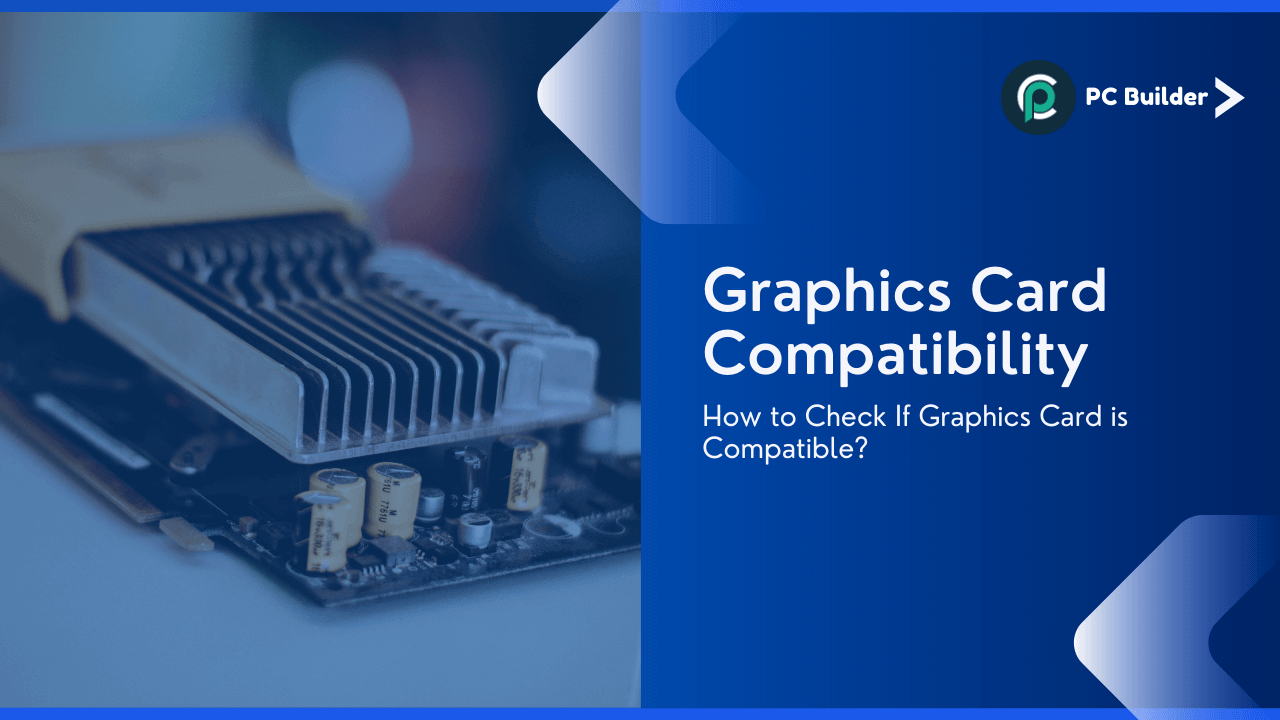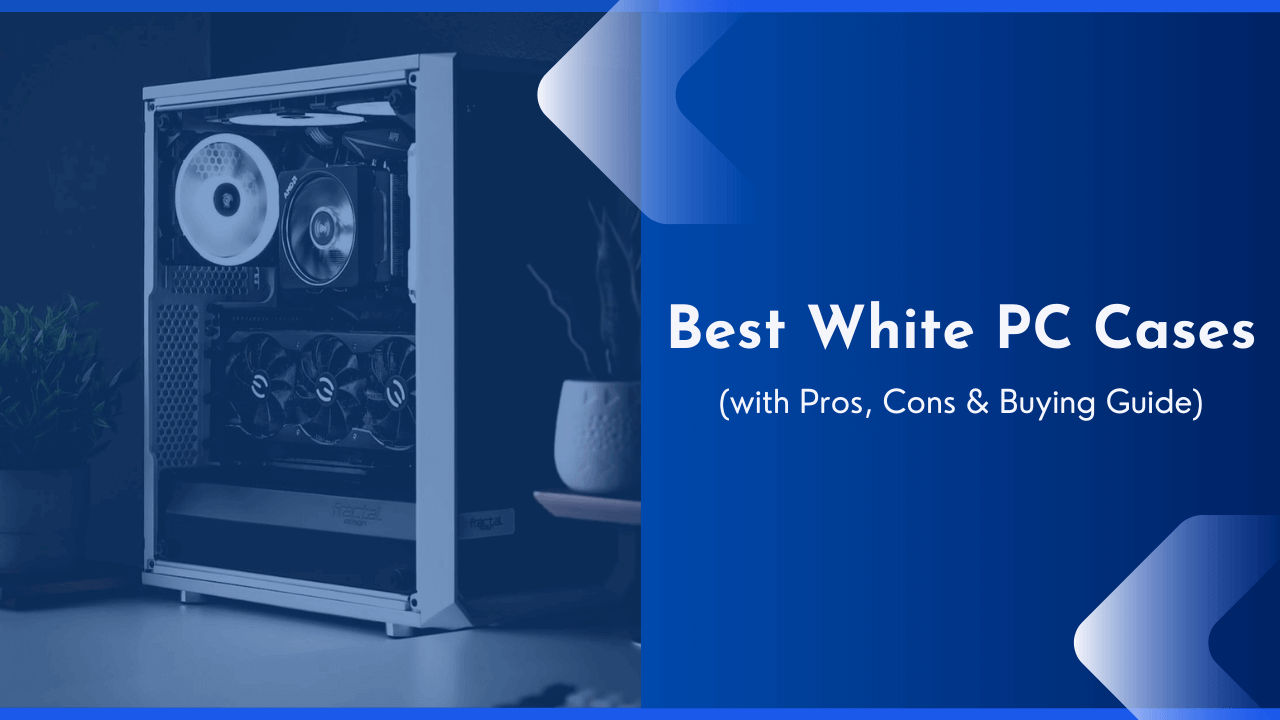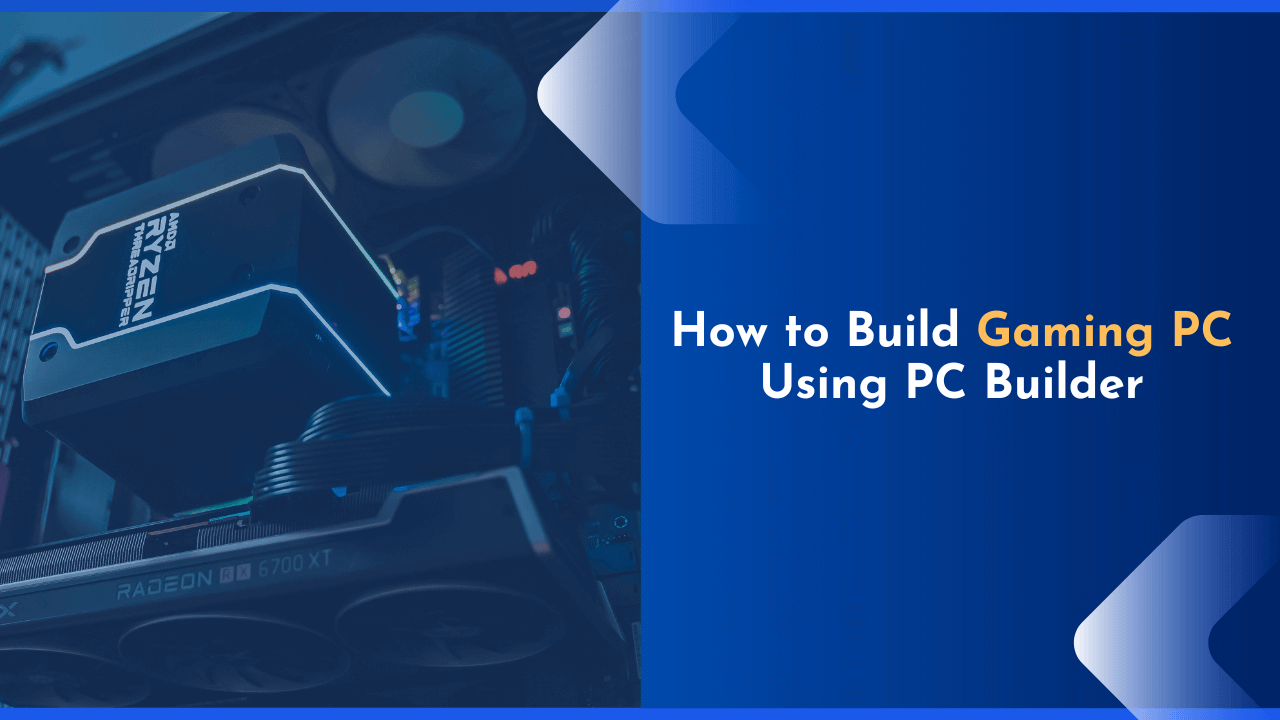Not sure how to check the compatibility of the graphics card? If yes, then you’re at the right place. We all know it’s really tough to check the compatibility of the PC parts when you’ve got hundreds of options to choose from. As we all know, the graphics card is one of the most essential components in a gaming PC and it’s too difficult to find a graphics card that is compatible with your other core components.
So after doing research for several weeks, here we’re again with another exclusive post on checking the compatibility of the graphics card and in this guide, we’ll also show you how you can choose the best graphics card for your PC build.
But before getting started, it’s really important to know that in the world of building PCs, there are hundreds of components and we can’t manually figure out which one is best for us, thus we end up buying the wrong products with bottleneck issues. This is where we came to rescue you.
After writing millions of lines of code for analyzing and providing the best compatibility as possible, we’ve created “PC Builder” website, which he’s you in checking the compatibility of the PC parts with another component and only show you the best compatible products, so you’ll not end up buying the wrong products.
Now let’s dive into the world of PC building and let’s learn more about graphics card compatibility in an easy way…
How to Check Graphics Card Compatibility?
This is the first question that arises in our mind when we thought to build our own custom PC – but before building a PC, it’s really important to learn about the compatibility of all PC products. In this guide today, we’re talking about the compatibility of your graphics card.
So, whether you’re building a new PC for yourself or upgrading your old PC, a graphics card plays a vital part in it. Nowadays, every graphics card in the market is compatible with the other core components and your motherboard, which means you can use any graphics card with your motherboard.
Here we’re listing a few important compatibilities which you should’ve to keep in mind while buying your first graphics card…
- Availability of PCIe x16 slot on the motherboard.
- Adequate space in the cabinet for the graphics card.
- Availability of both 8-pin and 6-pin PCIe Graphics (PEG) connectors in power supply.
- Both CPU and RAM are fast enough not to be a huge bottleneck.
Now let’s talk about them in detail:
1. Availability of PCIe x16 slot on the motherboard:
This is the most important factor to consider when you are upgrading your graphics card or building a new PC with a graphics card. The graphics card is usually connected to the motherboard through PCIe and PCI Express (PCIe and PCIe 2.0) connections. Your motherboard may have one of four possible number of PCIe slots available: 2, 4, 6, or 8.
A graphics card that has at least two PCIe x16 slots will be able to utilize the full bandwidth of your motherboard’s PCIe bus, whereas a graphics card with only one PCIe x16 slot may only be able to utilize half of the bandwidth. This is because both cards are connected through a single PCIe link which means that if either or both of the PCIe links fail, then the throughput drops to half of its maximum.
So, if you are looking for better performance for your build, then go for multiple slots. But do note that more number slots don’t mean better performance always.
If you have an older motherboard that doesn’t have PCIe x16 slot then you cannot use any newer graphics card because older models of Intel i3, i5, and i7 processors don’t support anything higher than PCIe x8 so in that case, you will need to upgrade your motherboard or even processor before upgrading your graphics card.
What Does PCIe X16 Slot Do?
A graphics card connects with the motherboard through PCIe (PCI Express) or PCI Express 2.0 (PCIe 2.0) slots, which is basically an interface for the motherboard to connect with the graphics card so that it can use its graphics processing unit (GPU).
The PCIe x16 slot provides performance of up to 20 GB/s bandwidth and is double-lane, so it gives a bandwidth of 10 GB/s each to both the graphics card and other devices plugged into it.
The number of PCIe slots on your motherboard determines the maximum number of graphics cards you can use with your build. It also gives you room to upgrade easily in case you require more power.
Also, the newer PCIe x16 slots and most of the high-end graphics cards come with a metal shield that protects your graphics card and prevents any unwanted interference from occurring.
2. Adequate space in the cabinet for the graphics card:
There is no hard and fast rule to determine adequate space. This depends upon the size of the graphics card, motherboard, and whether you intend to use the expansion slot for a PCI Express x1 device.
If you are upgrading your current graphics card or if you’re building a new system, then obviously you should include enough room for the graphics card.
A graphics card that is bigger in size may occupy more space in the cabinet. So, try to select the same size of graphic card which you are using now or select one that’s compatible with your other components or motherboard pin grid extensions that may be required for some boards to fit all PCI Express devices.
If your cabinet’s design doesn’t provide enough space for the graphics card then you may need to replace the cabinet with a new one or simply remove hard drives or other components which are placed above the graphics card using verticals.
Apart from this, you also have to provide enough space inside your PC’s cabinet for installing the motherboard, CPU, RAM, and HDD/SSD inside the case. So always buy a bigger cabinet if you are planning on upgrading it in the future.
3. Availability of 8-pin and 6-pin PCIe Graphics (PEG) connectors in power supply:
The Graphics card consumes a lot of power from the motherboard, even more than the CPU itself. The motherboard will provide at least one power connector to the graphics card but in most cases, a single connector isn’t enough to power your graphics card. In such cases, you will require either an 8-pin or 6-pin PCIe Graphics (PEG) connector from the power supply to power your graphics card.
Before plugging in the power connector, you need to check if your power supply includes the graphics card power connector. Most of the ATX12V 2.x or EPS12V 2.x compliant power supplies have at least one 8-pin or 6-pin PCIe Graphics connector available.
Other than that, for a normal graphics card, you need to have a minimum of 500W PSU, but if you are planning on buying a high-end GPU then you need a PSU with at least 650W of power supply.
If you are confused about which PSU you need then we have listed below almost all the latest graphics cards along with the minimum PSU they required.
| GPU PEG Connectors | Minimum PSU | Recommended PSU | Example Graphics Cards |
|---|---|---|---|
| Dual 8-pin PEG | 550W | 750W or larger | RTX 2080 Ti, RTX 2080 Super |
| 8-pin plus 6-pin PEG | 500W | 650W | RTX 2070 Super, RTX 2070, RX 5700 XT, RX 5700 |
| Single 8-pin PEG | 450W | 550W | RTX 2060 Super, RTX 2060, RX 5600 XT, RX 5500 XT, GTX 1660 Super |
| Dual 6-pin PEG | 450W | 550W | Deprecated – GTX 980 and GTX 970 |
| Single 6-pin PEG | 350W | 400W | GTX 1660, GTX 1650 Super, GTX 1650 |
| None | 150W | 250W | GTX 1050 |
4. Check for Bottleneck
While building your PC, some additional components such as a motherboard cooler, case fans, and graphics card may be added to your build. If there’s a high-end processor or RAM in the system, it may slow down the performance of the other components.
All of these need to be fast enough so they don’t become bottlenecks. This is where the graphics card comes in. It will take on most of the load so it won’t slow down the system.
Your motherboard should have a CPU power connector that can supply at least 10 amps to your processor as well as a memory power connector that grants at least 5 amps to your RAM modules. If your motherboard doesn’t have these connectors, then you will need to provide the additional power.
There are two types of graphics cards available in the market today. The dedicated graphics card has full PC functionality built-in and the PCIe card which has extra power circuits allowing it to function as a graphics controller.
Purchasing a dedicated graphic card without looking at other components in your build can slow down other parts of the system. If you have a slow CPU or RAM, then getting a dedicated graphics card for your build will not be a good idea.
A PCIe card, on the other hand, doesn’t have any extra power circuits which can slow down other components. In this case, it all depends on the overall performance of the system.
The overall performance of your build will depend on factors such as whether your motherboard is capable of supporting 16x PCIe slots or if there’s enough space in the cabinet for the graphics card to fit into.
If you are using a motherboard with 16x PCIe slots, then invest in a graphics card that will be capable enough to support your build.
Do I Need a Discrete Graphics Card for My System?
The Graphics card is the most important part of a computer and it’s an important factor for many gamers. The graphics card is responsible for producing impressive visuals in games and allows us to play the latest high-end games with ease.
So if you are a gamer then you always need the best graphics card for your system.
If you are building a PC just for editing photos, playing videos, working on 3D models, etc., then it’s not necessary that you should have a discrete graphics output card because integrated graphics cards are enough to work with these applications.
But also, I recommend you to buy a graphics card if you want to play the latest games with high-quality settings.
Best Graphics Card for Your PC Build
Still, finding it difficult to choose the right graphics card for your build? Based on various factors, here we’re sharing a few suggestions of the best graphics card which you can choose in every budget.
1. Low-End Graphics Card
For those who have a small budget and looking forward to upgrading their gaming performance from an integrated graphics card or those who are planning to build a small form factor PC, a low-end graphics card will bring a massive jump in gaming performance.
While going for a low-end graphics card, there are two different cards which we think suits best for you, and these are;
Both of these graphics cards is amazing and it provides excellent performance while managing your all gaming needs.
2. Mid-Range Graphics Card
If you’ve got a medium budget for your graphics card and looking for a graphics card that can handle all your graphics needs, then here are two which might suit you the best.
Between these two graphics cards, I recommend you going with the NVIDIA GeForce RTX 2060 as it comes with better performance and all your games will run smoothly on it.
3. High-End Graphics Card
If you want to play on the highest graphics settings and looking for a smooth 60FPS or more with the latest 1080p resolution then you should just go for a high-end graphics card. They are expensive but will be worth your money. I would suggest you these 2 graphics card which will suit you.
Both of them are OC graphics cards and comes with 24GB of memory to let you play any game in high resolution smoothly.
Frequently Asked Questions
Still, have doubts about choosing the best and compatible graphics card for your needs? Here we’re sharing some FAQs which are asked by our readers…
AMD or Nvidia Graphics Card?
Both AMD and Nvidia are the top-notch manufacturers of graphics cards in the world. They both offer great performance with their mid-range and high-end graphics cards at an affordable price.
So which one is better? Well, it’s actually your personal opinion that matters the most because both vendors offer excellent products for gamers.
However, AMD offers better performance in games but Nvidia dominates the graphical side because of the latest technologies it offers for virtual reality.
How Many GB of Graphics Memory is Sufficient?
Modern games need at least 8-10GB of graphics memory, so I believe it’s safe to say you should plan for 12GB. But, this is a very general statement and might not be true depending on your needs. But if you are building a new platform from scratch, I recommend at least 12GB of graphics memory.
Which Graphics Card will be Better for Gaming?
It depends on several factors mainly the price, the power of the processor and motherboard of the processor, the brand, and so on. There is no such thing as “best graphics card” or “worst graphics card”. It’s all about what fits your needs.
Do High-End Graphics Cards need High-End Motherboard and CPUs?
It depends on how you plan to use your system. If you are planning to use power-hungry applications like Adobe Photoshop, 3D modeling software, etc., or plan to play high-end games in full resolution and with maximum settings then you need a high-end graphics card.
But if your applications are word processors, image editors, and so on, then you don’t need high-end graphics cards because these programs do not require much GPU power. High-end graphics cards are overkill for this software.
Conclusion
In this guide, I’ve shared about the graphics card compatibility and also suggested you the best graphics card which you can choose for your build. I hope you’ve found this article helpful.
If you’ve got any suggestions or queries related to the graphics cards, feel free to reach us at support@pcbuilder.net and we’ll help you out. For more posts related to graphics card compatibility please visit our graphics card section.
Thanks for reading this article keep visiting PC Builder for more amazing articles.
Happy Building 🙂